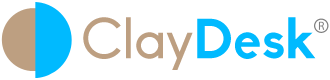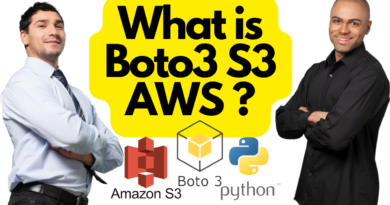AMAZON WORKSPACES CLIENT
Amazon WorkSpaces Client enables you to connect to a supported device or a web browser.
What is Amazon Workspaces – Free Remote Desktop
Amazon WorkSpaces allows for provisioning virtual, cloud-based Microsoft Windows or Amazon Linux desktops for your users.
In addition, WorkSpaces eliminates the need to procure and deploy hardware or install complex software. You can quickly add or remove users as your needs change. Users can access their virtual desktops from multiple devices or web browsers.
Thus, you can connect to your WorkSpace using the client application for a supported device or a web browser.
AMAZON WORKSPACES CLIENT
- Android Client Application
- iPad Client Application
- Linux Client Application
- macOS Client Application
- PCoIP Zero Client
- Web Access
- Windows Client Application
Furthermore, let’s take a look at requirements for each of the Amazon Workspaces Client
Amazon Workspaces Android client application
Requirements
The 4.x client requires 64-bit Microsoft Windows 8.1, Windows 10, or Windows 11.
The 3.x client requires 32-bit Microsoft Windows 7, Windows 8, or Windows 10.
How to install
You have two choices for how to install the Amazon WorkSpaces Windows client application:
- Install just for you. If you choose this option and you share your local machine with other users, the WorkSpaces client application is available only to you. If other users on the machine also want to use the WorkSpaces client application, they must install the application for their own use.
- Install for all users of this machine. If you choose this option, the WorkSpaces client application is available to anyone who logs on to the local machine, including those with Guest accounts.
Installing the WorkSpaces client application for all users requires you to have administrator privileges on your local machine. Depending on how your local machine is configured, you might not have such privileges. In that case, you can install the WorkSpaces client application just for yourself. If you have questions about which option to choose, ask your WorkSpaces administrator for guidance.
When installing the client 4.0+ version, you will have an option to install the USB redirection driver for features like USB mass storage device support. Use the following procedure to install the USB redirection driver.
WorkSpaces iPad client application
Requirements
The WorkSpaces iPad client application requires the following:
- First, iPad 2 or later with iOS 8.0 or later
- Second, iPad Retina with iOS 8.0 and later
- Third, iPad Mini with iOS 8.0 and later
- Fourth, iPad Pro with iOS 9.0 and later
Note
- The Amazon WorkSpaces iPad client application is not available for the WorkSpaces Streaming Protocol (WSP).
- If your WorkSpace is located in the Asia Pacific (Mumbai) Region, you must use version 2.4.17 or later of the Amazon WorkSpaces iPad client application.
- If your iPad is using iPadOS 14.5 or later, we recommend using version 2.4.18 or later of the Amazon WorkSpaces iPad client application.
When does the new exam come into effect?
The new exam is AWS SAA-C03 which will be available to take from the 30th August 2022. However, the registration to be able to book your exam opens on July 26th 2022, so if you want to be one of the first then you can book it from this date!
Amazon Workspaces Linux client application
The WorkSpaces Linux client application requires 64-bit Ubuntu 18.04 (AMD64).
Note
- By default, Linux client access is disabled. To use this client with your WorkSpace, your Amazon WorkSpaces administrator must enable Linux client access for your WorkSpaces directory. For more information, see Control Device Access in the Amazon WorkSpaces Administration Guide.
- The WorkSpaces Linux client application is not available for the WorkSpaces Streaming Protocol (WSP).
- If your WorkSpace is located in the Asia Pacific (Mumbai) Region, you must use version 3.1.3 or later of the Amazon WorkSpaces Linux client application.
Setup and installation
Download and install the WorkSpaces Linux client application from Amazon WorkSpaces Client Downloads. Detailed installation instructions are included on the Linux client page on the Client Downloads site.
To launch the Linux client from the command line, use:
/opt/workspacesclient/workspacesclient
Amazon WorkSpaces macOS client application
The 3.0+ versions of the client application require macOS 10.12 (Sierra) or later.
The 1.0+ or 2.0+ versions of the client application require OS X 10.8.1 or later.
Important
If you use macOS 10.15 (Catalina) or later, you must use version 3.0.2 or later of the macOS client.
Versions 2.5.11 and earlier of the macOS client can no longer be installed on macOS devices. These versions also no longer work on devices with macOS Catalina or later.
If you are using version 2.5.11 or earlier and you upgrade from an older version of macOS to Catalina or later, you will no longer be able to use the 2.5.11 or earlier client. We recommend that affected users upgrade to the latest version of the macOS client that is available for download at Amazon WorkSpaces Client Downloads
Note
If your WorkSpace is located in the Asia Pacific (Mumbai) Region, you must use version 3.1.3 or later of the Amazon WorkSpaces macOS client application.
Amazon PCoIP zero client
Requirements
In addition, to use a PCoIP zero client with WorkSpaces, you need the following:
PCoIP zero clients are compatible only with WorkSpaces that are using the PCoIP protocol.
Furthermore, your Tera2 zero client device must have firmware version 6.0.0 or later. Subsequently, if your Tera2 zero client device has a firmware version between 4.6.0 and 6.0.0, your WorkSpaces administrator must upgrade your device firmware through a Desktop Access subscription at https://www.teradici.com/desktop-access.
Therefore, WorkSpaces multi-factor authentication (MFA) requires a Tera2 zero client device with firmware version 6.0.0 or later.
Your WorkSpaces administrator might need to enable your zero client device to use USB printers and other USB peripheral devices. If you’re having trouble using a USB printer or other USB peripheral devices, contact your WorkSpaces administrator for assistance. For more information, see USB printers and other USB peripherals aren’t working for PCoIP zero clients in the Amazon WorkSpaces Administration Guide.
For a list of approved PCoIP zero client devices, see PCoIP Zero Clients on the Teradici website.
Amazon WorkSpaces Web Access
Users can access their Windows WorkSpaces from any location using a web browser. This is ideal for users who access WorkSpaces from a personally-owned or locked-down device, because installing and maintaining a client application can be challenging. Instead of using a traditional remote access solution and installing the appropriate client application, users can visit the website to access their work resources.
Note
- Web Access is not available for some Windows 10 WorkSpaces that are using the PCoIP protocol. If your PCoIP WorkSpace is powered by Windows Server 2019, Web Access is not available.
- Web Access is currently not available in the Asia Pacific (Mumbai) Region.
- A web browser cannot be used to connect to GPU-enabled WorkSpaces and Amazon Linux WorkSpaces.
Important
Beginning October 1, 2020, customers will no longer be able to use the Amazon WorkSpaces Web Access client to connect to Windows 7 custom WorkSpaces or to Windows 7 Bring Your Own License (BYOL) WorkSpaces.
Requirements
You can access a WorkSpace by running the Windows 10 desktop experience and one of the following bundles:
- Value
- Standard
- Performance
- Power
- PowerPro
You must have web connectivity.Your administrator must enable WorkSpaces Web Access. For more information, see Enable and Configure Amazon WorkSpaces Web Access in the Amazon WorkSpaces Administration Guide.
WorkSpaces configured for PCoIP
- Google Chrome 55 and later
- Firefox 52 and later
WorkSpaces configured for WorkSpaces Streaming Protocol (WSP)
Above all, you must run one of the following web browsers on your Windows, macOS, or Linux computer:
- Microsoft Edge 91 and later
- Google Chrome 91 and later

Thus, AWS Certified Solutions Architect – Associate 2022 – SAA-C02 Welcome! – Want to pass the *NEW* SAA-C03 AWS Solutions Architect Associate Exam? Look no further. I’m here to help you prepare and PASS the newest AWS Certified Solutions Architect Associate exam. Therefore, this relates to Cloud Architect.
Amazon WorkSpaces Windows client application
Requirements
The 4.x client requires 64-bit Microsoft Windows 8.1, Windows 10, or Windows 11.
The 3.x client requires 32-bit Microsoft Windows 7, Windows 8, or Windows 10.
Setup and installation
Download and install the version of the client that you need as follows:
| To install… | Do this |
|---|---|
| 4.x client | Open Amazon WorkSpaces Client Downloads and find the WorkSpaces Windows client. Under Get the latest 64 bit client, choose the Download button. |
| 3.x client | Open Amazon WorkSpaces Client Downloads and find the WorkSpaces Windows client. Under Get the latest 32-bit client, choose the Download button. |
| 2.5.11 client | Open Previous Versions. Find the WorkSpaces Windows client version and choose the Download button. |
You have two choices for how to install the Amazon WorkSpaces Windows client application:
- Install just for you. If you choose this option and you share your local machine with other users, the WorkSpaces client application is available only to you. If other users on the machine also want to use the WorkSpaces client application, they must install the application for their own use.
- Install for all users of this machine. If you choose this option, the WorkSpaces client application is available to anyone who logs on to the local machine, including those with Guest accounts.
Thus, installing the WorkSpaces client application for all users requires you to have administrator privileges on your local machine. Depending on how your local machine is configured, you might not have such privileges. In that case, you can install the WorkSpaces client application just for yourself. If you have questions about which option to choose, ask your WorkSpaces administrator for guidance.
When installing the client 4.0+ version, you will have an option to install the USB redirection driver for features like USB mass storage device support. Use the following procedure to install the USB redirection driver.
To install the USB redirection driver
- On the Amazon WorkSpaces Setup page, select Install for all users of this machine. Choose Next.
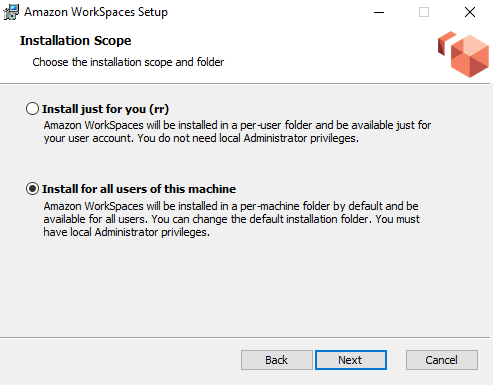
- Select Install driver for USB redirection to enable the USB redirection features (the default setting is not selected). Choose Install. You must have administrator privileges to install the driver.

- To install the client with PCoIP USB redirection, enter and run the following command in an elevated command prompt.
msiexec.exe /i "[path to msi]" /qn INSTALL_USB="1" ALLUSERS="1"To install the client without PCoIP USB redirection, enter and run the following command in an elevated command prompt.msiexec.exe /i "[path to msi]" /qn ALLUSERS="1"
Furthermore, if you’re having trouble updating your WorkSpaces Windows client application to a newer version, use the following procedure to update your client application.
To update the WorkSpaces Windows client application to a newer version
- On your local machine, open the Windows search box and enter
registry editorto open the Registry Editor (regedit.exe). - In addition, when asked “Do you want to allow this app to make changes to your device?”, choose Yes.
- In the Registry Editor, navigate to the following registry entry:Computer\HKEY_CURRENT_USER\Software\Amazon Web Services. LLC\Amazon WorkSpaces\WinSparkle
- Delete the SkipThisVersion registry key. When prompted to confirm the deletion, choose Yes, and then close the Registry Editor.
- If you have not already entered a registration code in the WorkSpaces Windows client application, do so, and then choose Amazon WorkSpaces, Quit Amazon WorkSpaces to close the client application.
- Restart the WorkSpaces Windows client application. You should be prompted to update the client. Accept the update.
HOW TO PASS THE NEW AWS CERTIFIED SOLUTIONS ARCHITECT EXAM | TECH TRENDS REPORT 2022
Thus, your network is the collection of industry and professional contacts you’ve made during your professional cloud computing career.
Whether you’re switching careers or looking to land a cloud computing position, credible professional contacts can be valuable assets. Therefore, keep in touch with the individuals you’ve met in courses, networking events and other cloud circles. HOW TO PASS THE NEW AWS CERTIFIED SOLUTIONS ARCHITECT EXAM | TECH TRENDS REPORT 2022
YOU MUST REMAIN CONFIDENT FOR YOUR CAREER AS DEVOPS ENGINEER WITH AWS
In addition, even though cloud computing opportunities refresh regularly, you should know that rejection can sometimes be a consistent. Therefore, accept rejection during any hiring process for what it is — a learning experience. Read Dice report here.
Finally, keep faith in the cloud computing knowledge you’ve developed during your studies. Gain additional certifications, and be ready to leverage previous work experience once you do obtain that new position. In the meantime, you can always obtain more certifications to further improve the quality of your job opportunities.